Set up permissions for productive use
When you try out Octaved Flow, you and anyone you invite to test it will initially have unlimited permissions. This makes sense, as it allows everyone to get to know the full functionality of Octaved Flow. Every user you invite to Octaved Flow is therefore a global administrator.
If you are using Octaved Flow productively, you will probably not want all users to be global administrators and will set the permissions in more detail. For small teams that do not use permissions in any other way, the "everyone can do everything" principle may be just right. If you want to use permissions in Octaved Flow, which is usually the case, then this tutorial is for you.
Octaved Flow's permission concept is very flexible and is suitable for the requirements of small, medium-sized and very large companies and organizations.
Despite the high flexibility, the permissions in Octaved Flow are not very complicated to handle once you understand some basic terms and concepts. System administrators will find their way around immediately, as many familiar and proven concepts are integrated into Octaved Flow. The connections are explained in this tutorial in a way that is understandable and comprehensible for everyone.
Settings in the Permissions menu item
In order to prepare the productive operation of Octaved Flow, permissions must be adjusted in the settings under the menu item Permissions. Permissions are set here that apply either globally or for the system settings themselves.
The logic here is that users are added to the roles and thus receive the corresponding authorization.
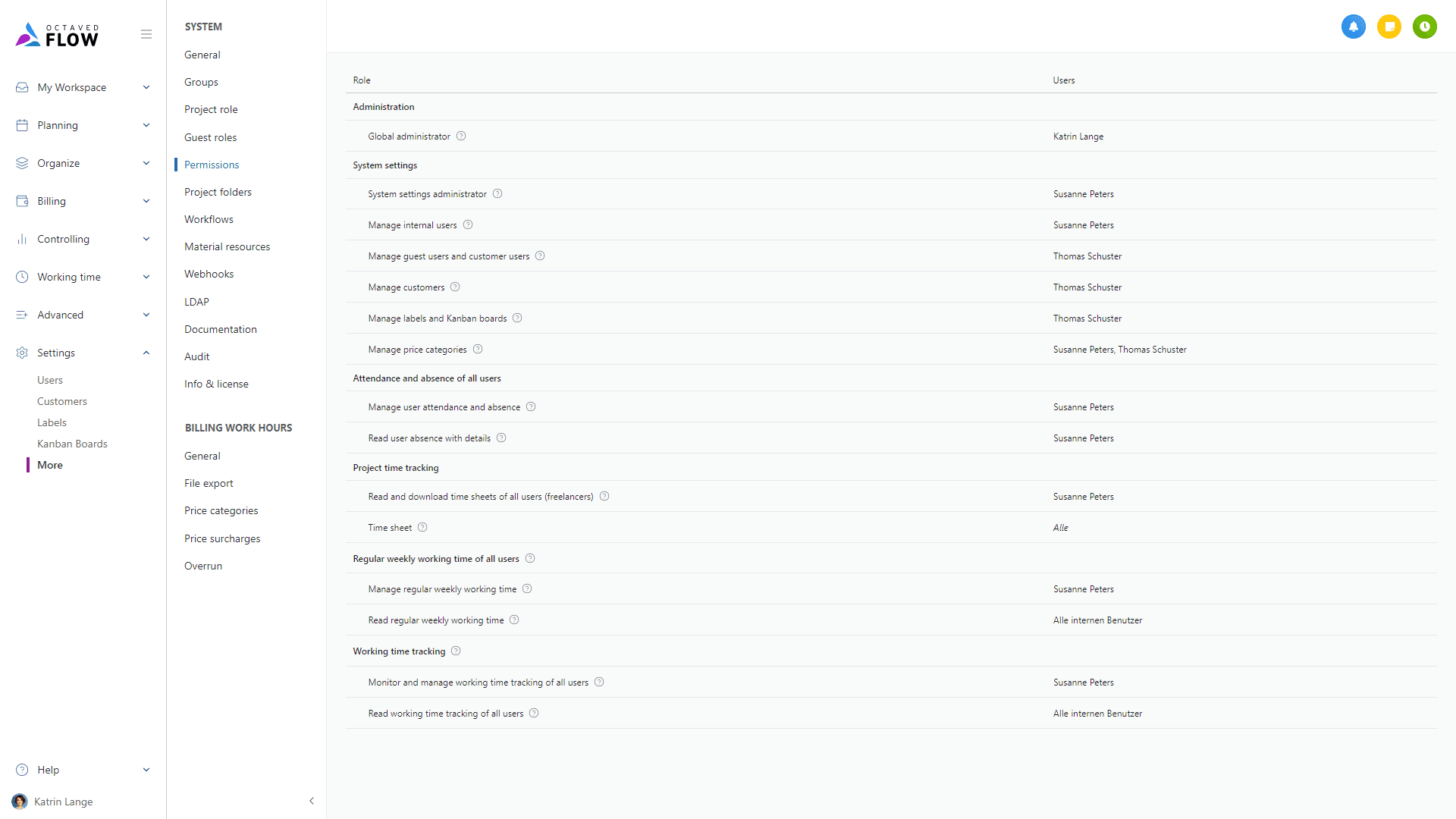
The initially most important setting for the productive operation of Octaved Flow is the assignment of users to the global administrator role.
The global administrator has unlimited rights in Octaved Flow. This includes all menu items under Settings, the ability to manage permissions for project folders and to read and edit all project details. In very small organizations, where otherwise all users are allowed to do everything, all users can be global administrators. For this purpose, the group All internal users is added, which always automatically contains all internal users who are thus given the role of global administrator. This is the default setting when registering for Octaved Flow.
In medium-sized and larger organizations, the global administrators are probably employees of the IT department. To do this, the group All internal users is removed and the corresponding users are added. The users can be added directly or as a group. As you cannot revoke the global administrator right yourself, you must first add yourself before you can remove the All internal users group.
Checklist for preparing for productive operation
- Create groups of users if necessary
- Create project folders or work with just one project folder My company GmbH
- Assign permission roles for users or groups on the project folders.
- Add users or groups to the roles in the Permissions menu item in the settings under More
- Remove the assignment of the All internal users group for the Global administrator role to prevent every new user from automatically being a global administrator
It is important for you to know that after registering Octaved Flow, every internal user is initially also a global administrator and therefore has unlimited rights.
A new user automatically becomes a global administrator as follows: Every new user is automatically assigned to the (user) group All internal users. In the default setting, the All internal users group is assigned to the Global administrator role in the Permissions menu. This means that every new user automatically receives the rights of Global administrator. Simply remove the group All internal users from Global administrator. To do this, click on the line with the Global Administrator role and edit the list via the detail view. 1
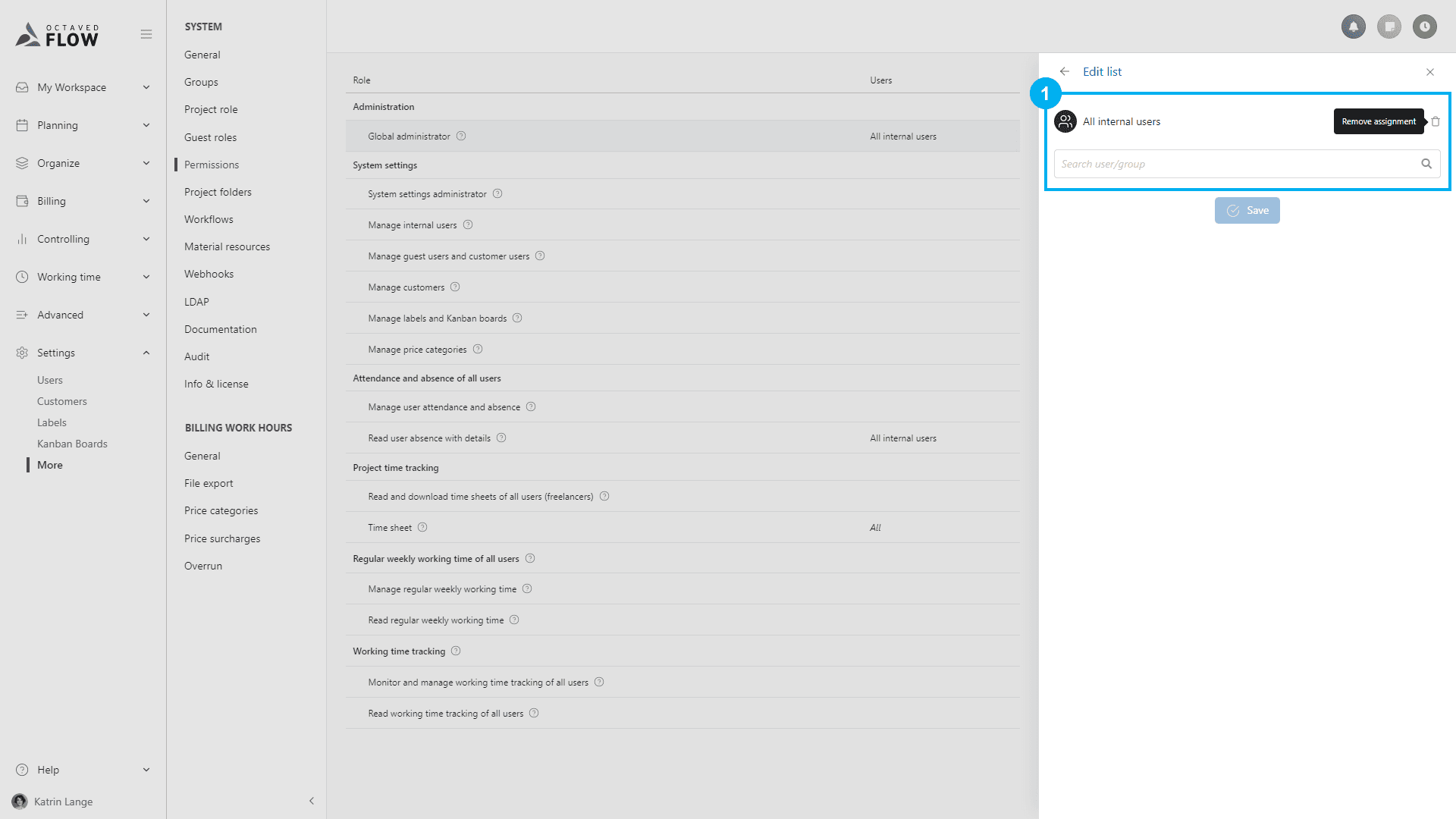
You must not remove yourself from the role of global administrator. If you are only an administrator via the group All internal users (which is the case in the Octaved Flow demo), simply use a little trick. First add yourself to the global administrator role. Then you are assigned twice, but that is exactly what you want. Then you can remove the group All internal users from the list of global administrators.
This interrupts the automatic process, new users no longer automatically become global administrators and existing users are no longer global administrators.
System administrators
System administrators do not normally work with full system administrator rights all the time. They have their own user account that does not have administrator rights. As an administrator, you only log in when there is something to administer and then immediately log out again. Sometimes it is recommended to have two administrator accounts. If there is a problem with the first administrator account, the second administrator account can be used.
An administrator account counts as a regular user and requires an Octaved Flow license.