New Features
11. Dezember 2025
Field technician planner
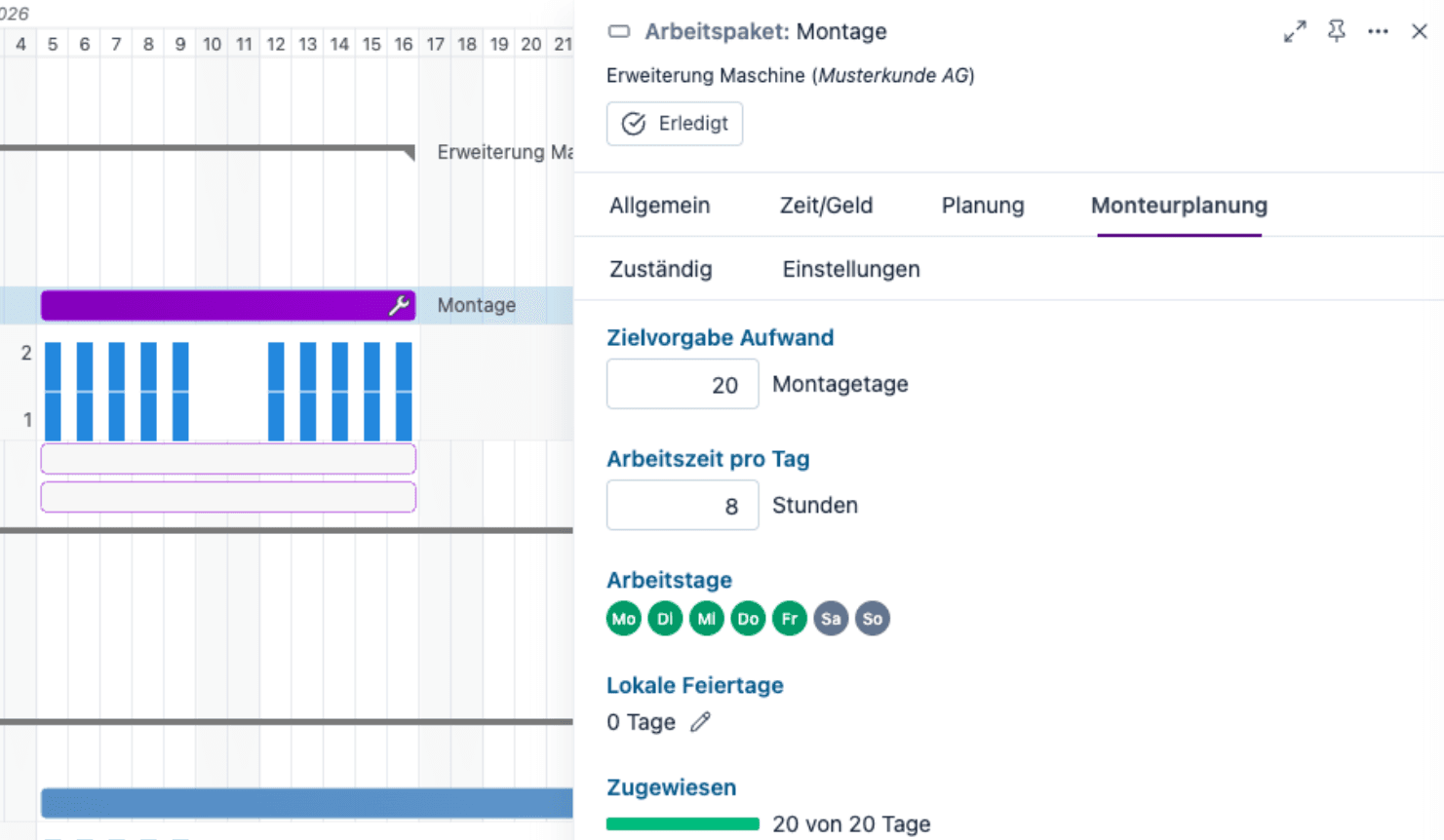
What's new
- New mode specifically for scheduling technicians
- Daily scheduling: A technician cannot be at two construction sites at the same time on the same day.
- Availability is displayed so that conflicts can be identified in good time.
- Easy to add with drag & drop
How it works
- Technician scheduling is activated per work package
- Work package details > Settings > Technician scheduling
Special settings for assembly work packages
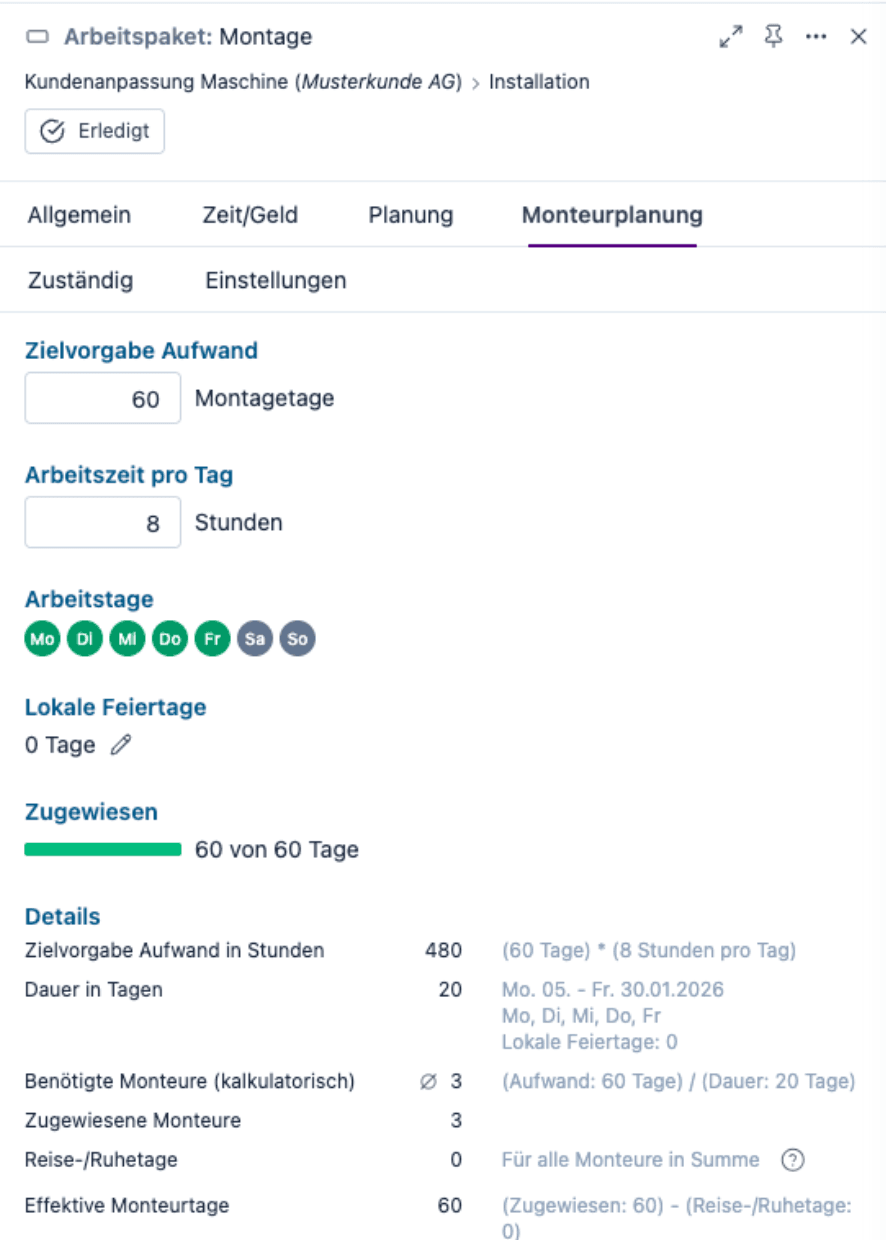
- Target effort: Target assembly days according to planning or customer order
- Different working hours per day: for example, 10 hours instead of 8
- Different working days for assembly, for example, a 6-day week
- Local holidays: special days in the country of assembly on which no work is permitted
- Calculation of technician requirements to ensure that enough technicians are assigned.
How it works
- Activate technician planning for work package
- Menu item Field technician planning appears
Split screen for project planning
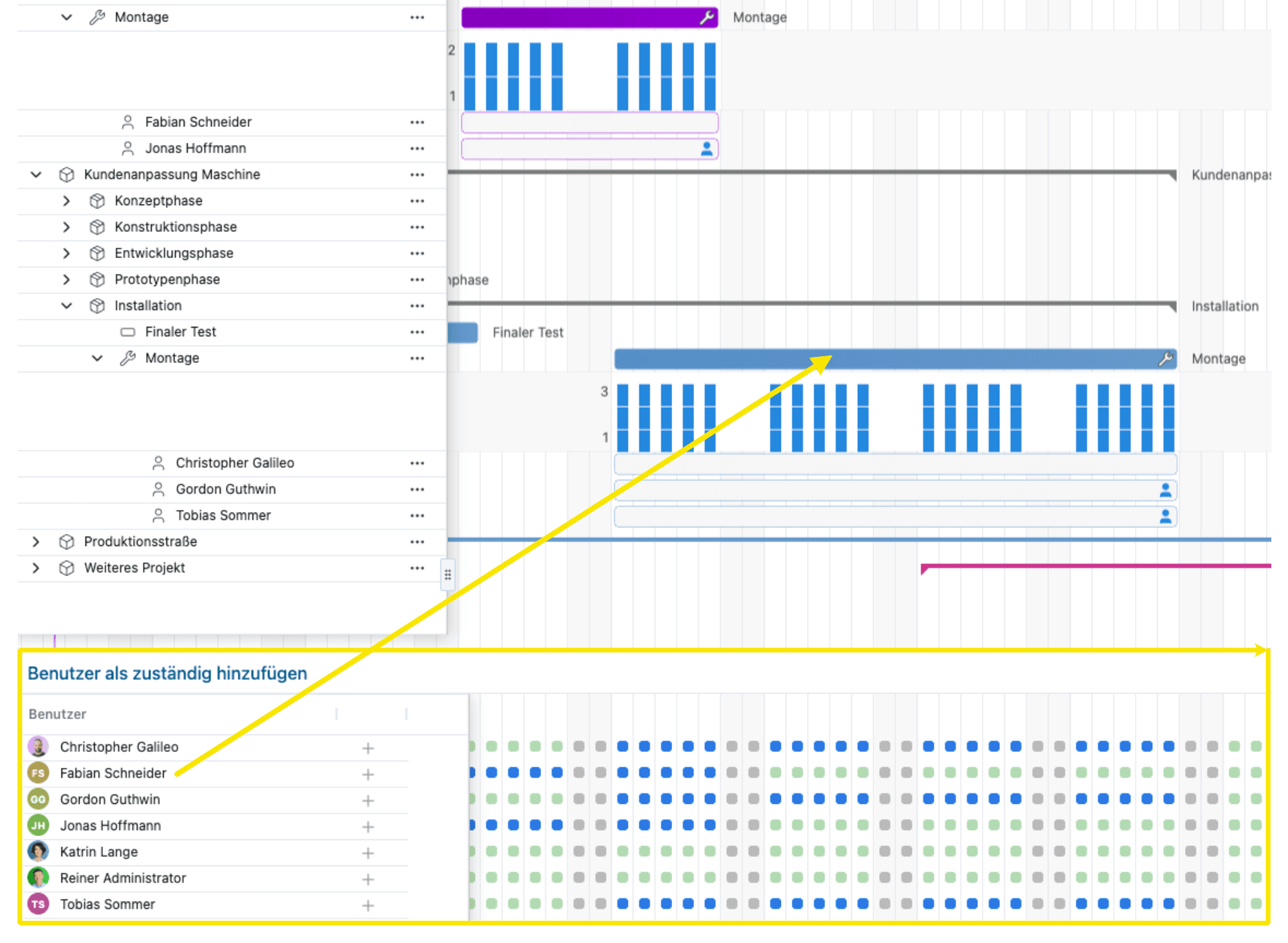
- Split the display, with available technicians shown at the bottom.
- Available technicians have green dots, technicians already assigned have blue dots.
- Assign by drag & drop: Simply drag the technician from the bottom to the work package.
- Universally applicable function that is also useful for users who do not plan technicians.
How it works
- Button at the top center Add responsible person
Split screen for team planning
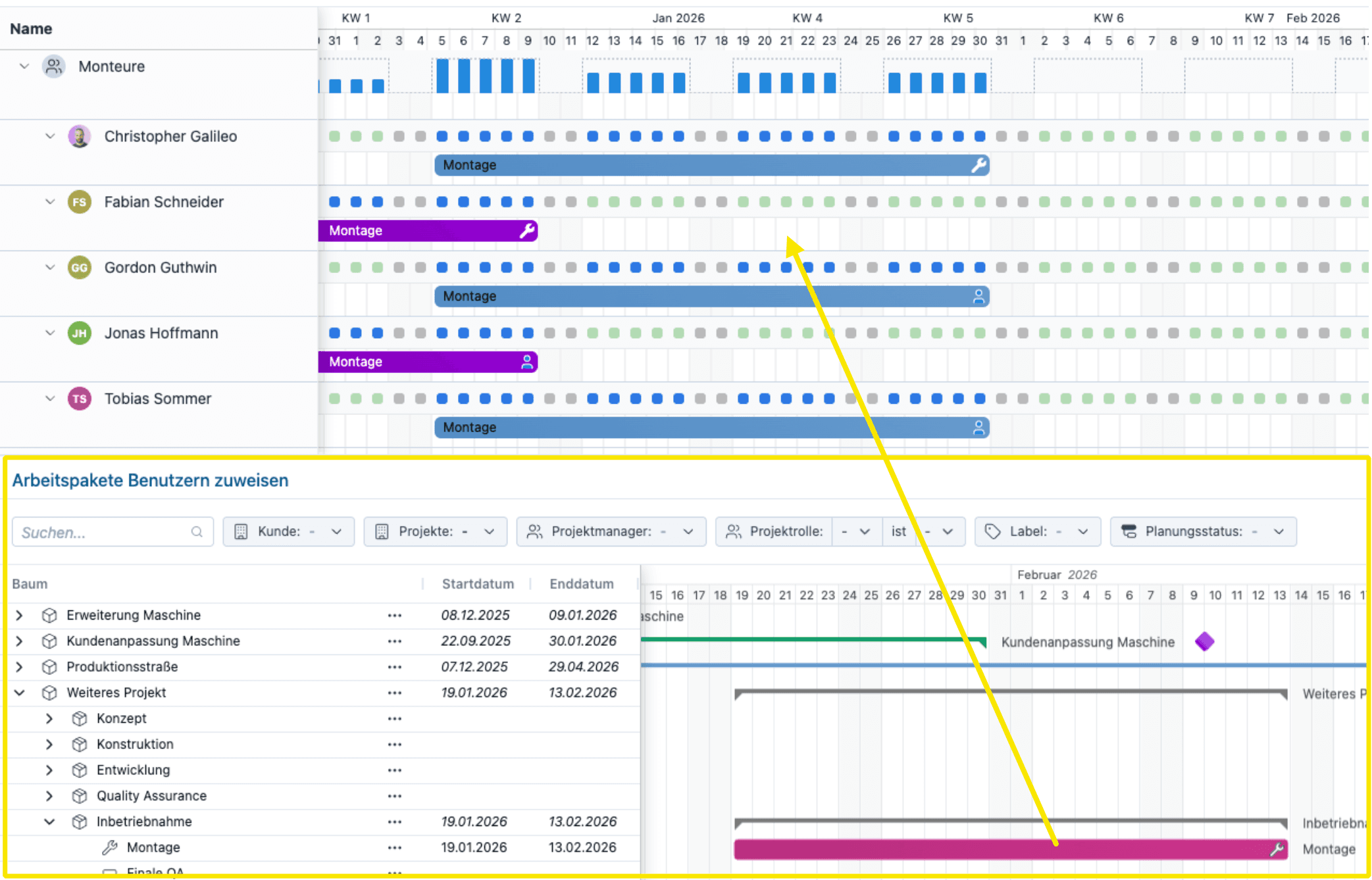
- In project planning, technicians are assigned to work packages. Here, the work packages are assigned to the technicians.
- Additional options depending on the work process/methodology
- Universally applicable function that is also useful for users who do not plan technicians
- Among other things, for heads of specialist departments who assign responsible persons to “their” work packages
How it works
- Button at the top center Assign
This has been removed
- The line Not assigned in team planning has been removed
- The split screen makes the function much more convenient and also offers more filter options.
Individual planning per technician
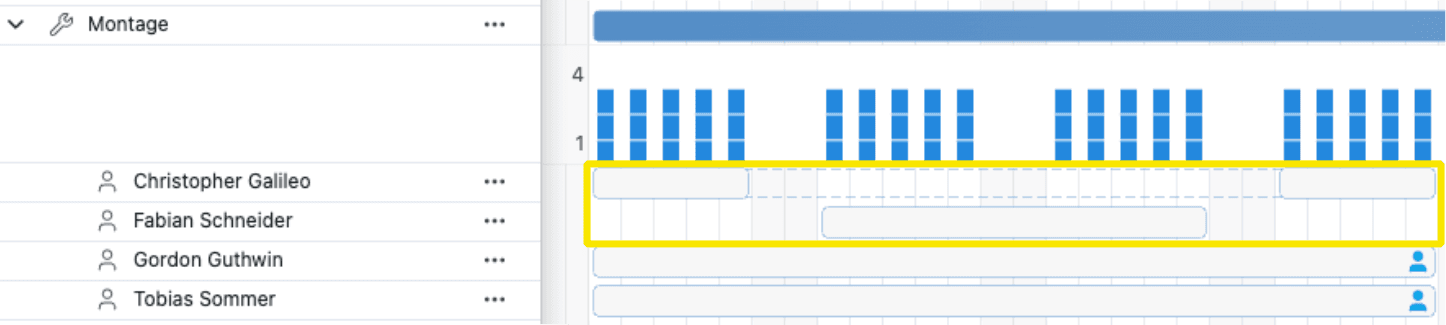
- Technicians can leave earlier and be replaced by others.
- The universally applicable function is also useful for users who do not plan technicians.
- For example, if a responsible person only joins in the second half of the work package
How it works
- Drag the bar of the responsible person like any other planning bar.
Plan travel days
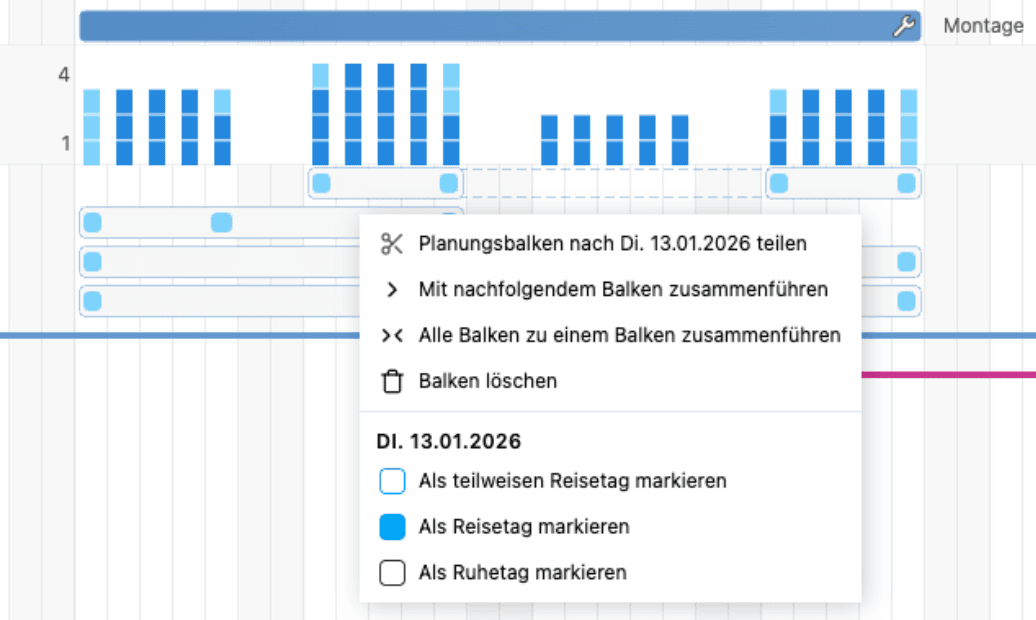
- Mark days as travel days or rest days (after long-haul flights)
- Net installation days are reduced accordingly.
- Provides clarity about where the technician is currently located and what is happening on the construction site.
How it works
- Right-click on the relevant day
Compare the target number of technicians
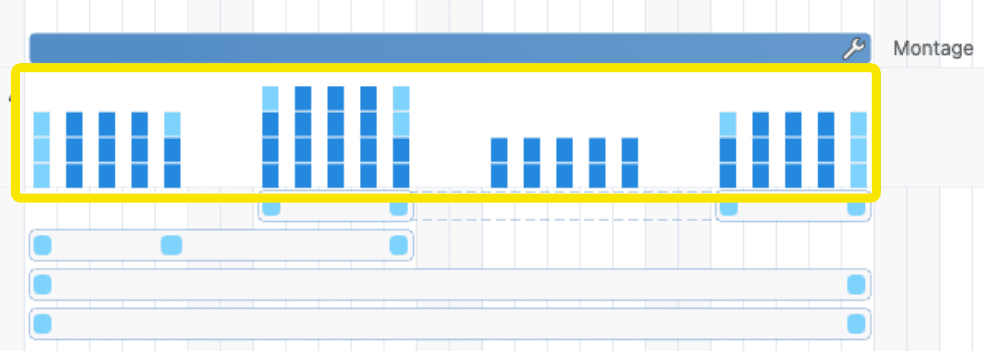
- The bars show how many technicians are scheduled for each day on the construction site.
- Travel days are displayed in light blue.
- technicians on the construction site who are “holding a wrench” are shown in dark blue.
Identify conflicts in good time
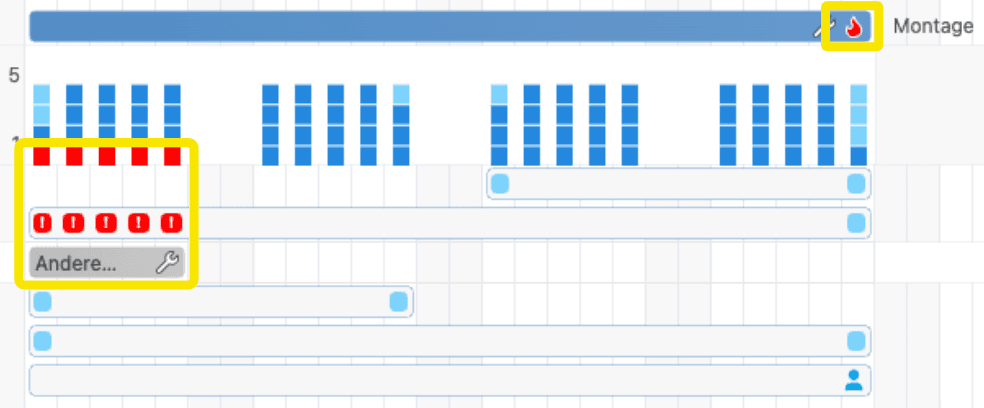
- Conflicts are displayed in red and marked with a flame
- Conflicts arise due to project postponements or vacations.
- Expanding the technician's details displays the cause of the problem, allowing a solution to be found more quickly.
27. November 2025
Zuständige individuell planen

What's new
- The responsible persons for a work package can now be planned separately.
- Planning takes place within the planning of the work package.
- Those responsible will then see their individual planning bar in My Tasks.
How it works
- The drop-down icon on the left side of the work package displays the users' planning bars.
- These can be easily dragged and dropped as usual.
- As soon as several users are responsible for a work package, individual planning is automatically possible.
Settings for those responsible

What's new
- You can choose whether all responsible persons are always displayed or only those with two or more responsible persons.
- The function can also be completely deactivated, restoring the previous behavior.
How it works
- The options are located at the top under Display.
Notes
- This function was originally developed for the upcoming technician scheduling feature.
- However, it is universally applicable and equally useful for users who do not schedule technicians.
6. November 2025
Kanban boards now also available for responsible persons
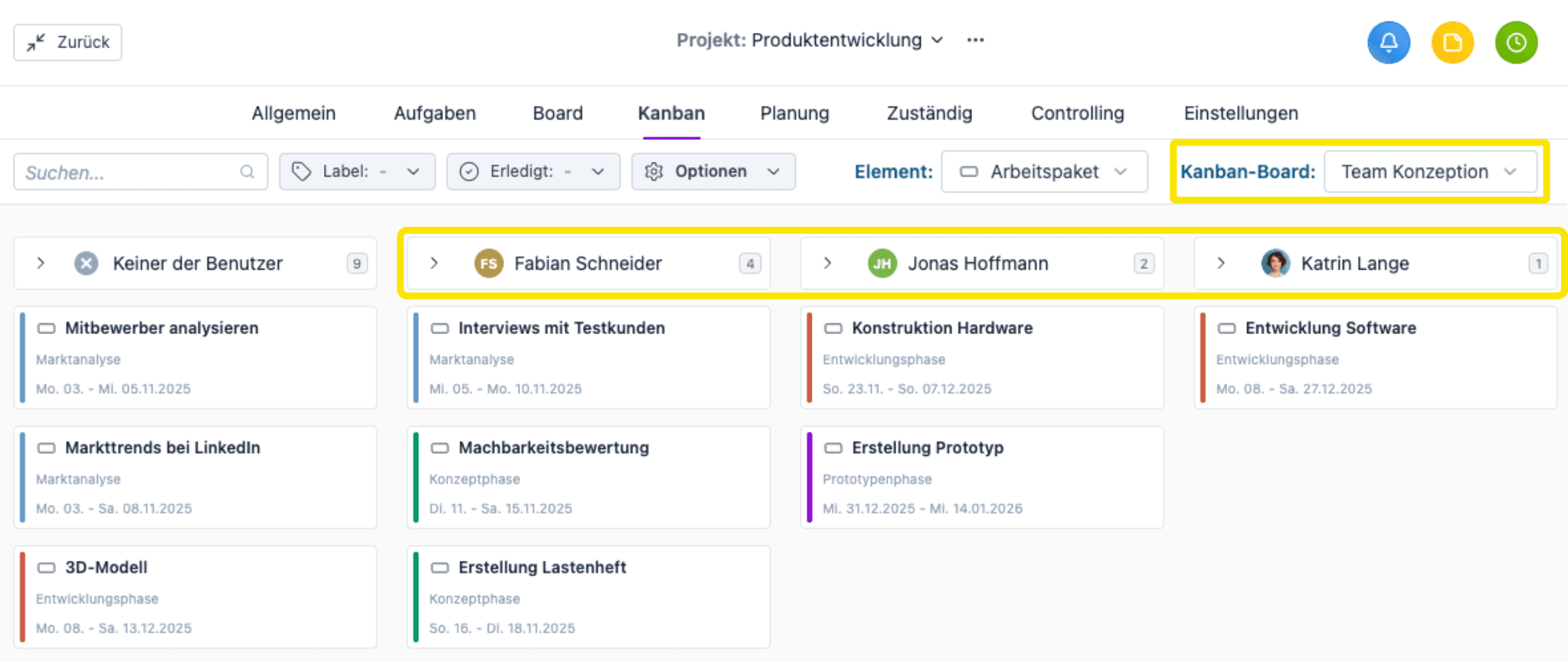
What's new
- Columns in Kanban boards can now also be users
- Responsibility can thus be assigned via drag & drop
- This also provides a better overview of who is responsible for what
How it works
- Open the large detail view, go to Kanban, and select a user group as the Kanban board on the right
- If necessary, create additional groups in Settings
Selecting the type of tile in Kanban boards
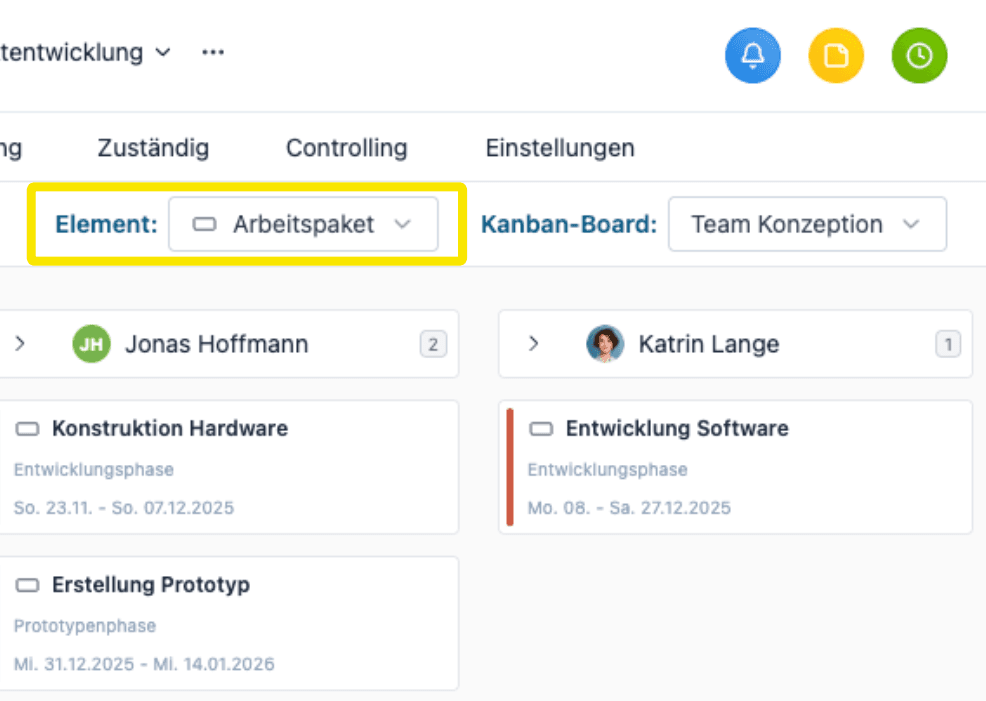
What's new
- Selection of what the tile represents in the Kanban board
- For subprojects, selection between work package and task
- When project is open, selection between subproject, work package, and task
What has been removed
- The Kanban menu item under Projects has been removed
- The Kanban board works much more conveniently in the large detail view, so a separate menu item is no longer needed
New progress bars below tasks
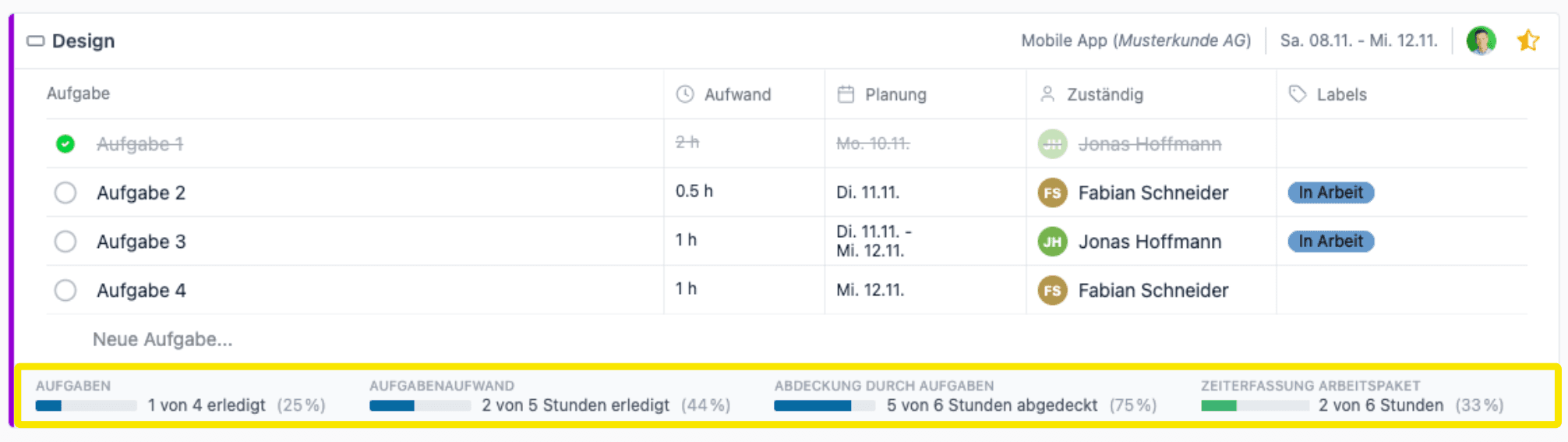
What's new
- Important details about the work package are displayed directly below the tasks.
- For example, how many tasks have already been completed.
How it works
- Open the Tasks menu item in the large detail view.
- Activate the progress bar display under View.
Improved options for task effort
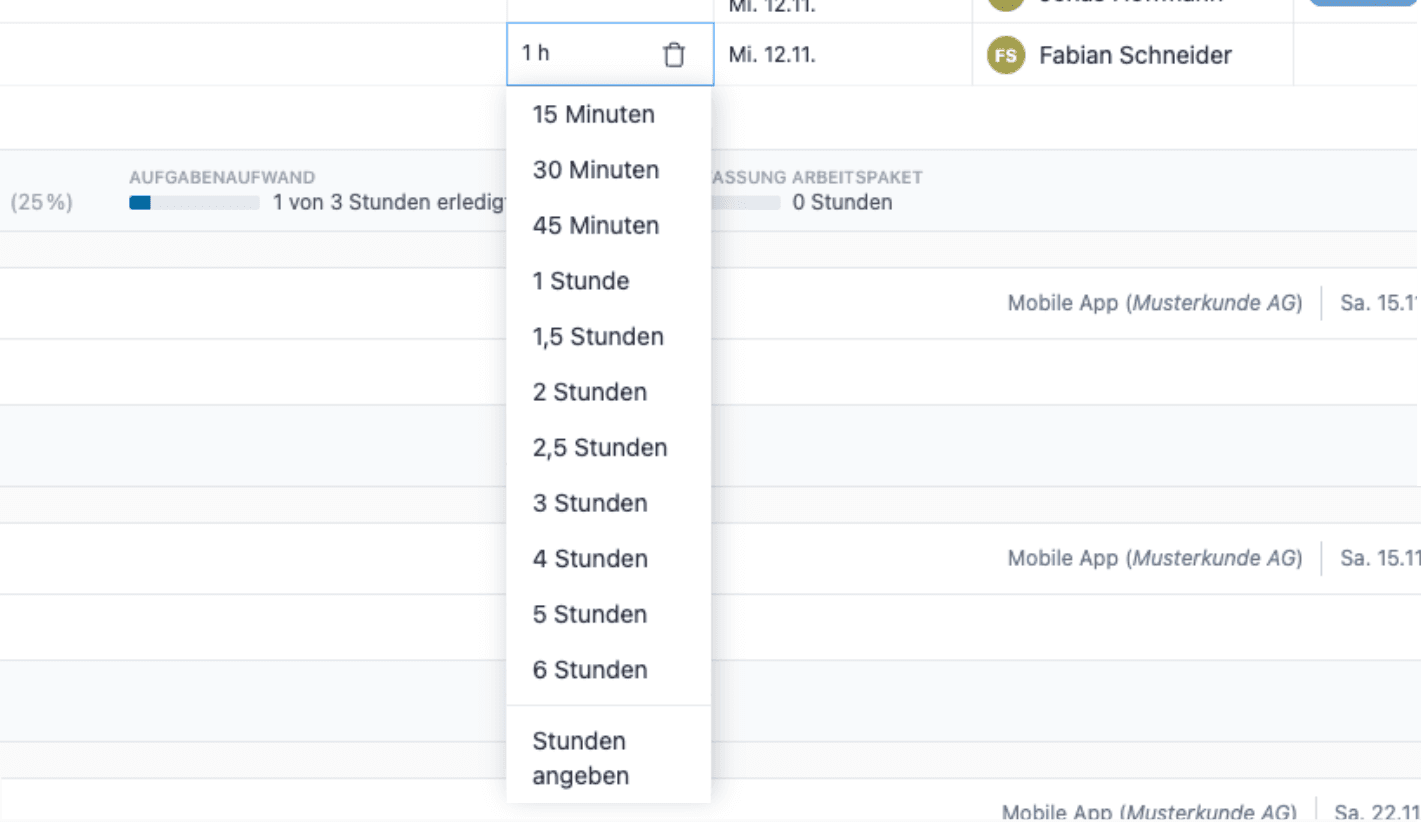
What's new
- New options in the range of up to 4 hours of effort
What has been removed
- Options for more than 6 hours of effort
Background
- The recommended approach when using tasks is to create tasks with a maximum effort of six hours and, for anything beyond that, either create separate work packages or split the task.
- The new options reflect this recommendation.
- The effort can still be entered manually via Specify hours.
Minor improvements and bug fixes
- The use of white or black font, depending on the background color of a planning bar, has been improved with a new contrast formula.
- The option to show or hide material resources (test stations, vehicles, rooms) in project planning has been removed. Material resources are now automatically displayed when they are planned, otherwise they are hidden.
- The icon with the link to external systems (ERP system, Jira) via the reference number was only displayed in the context menu and no longer in the detail view. This issue has been fixed so that the icon is now displayed in both places again.
- Very long customer names were not displayed correctly in the customer filter. This issue has been fixed.
- The help bars in the page header with short instructional videos have been removed. They were hardly ever used, but took up space in an important area.
- In rare cases, formatting issues occurred when switching between the regular text editor and the Markdown editor. This issue has been fixed.
- The database version for organizations that host Octaved Flow themselves has been upgraded to MySQL 8.4.7.
23. Oktober 2025
Large detail view optimized for faster operation
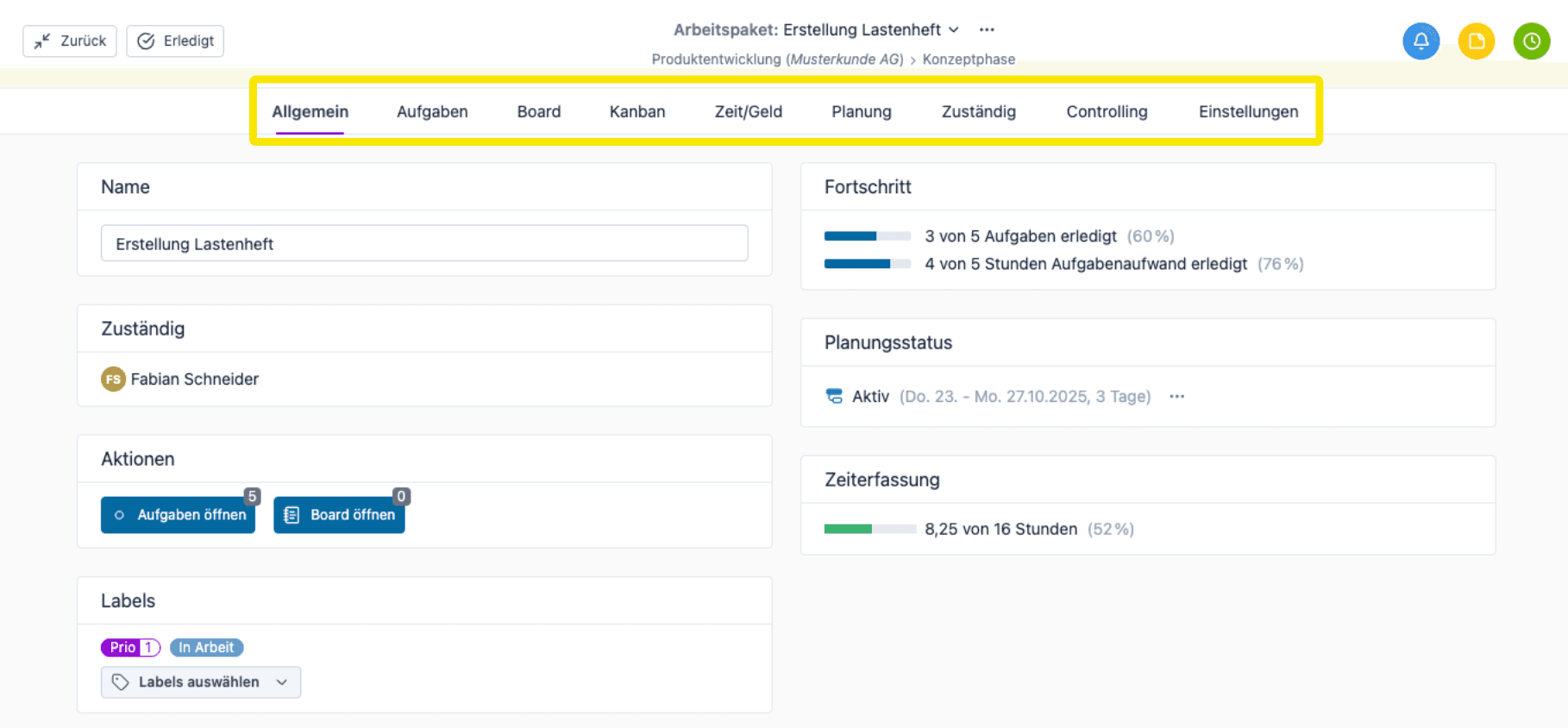
What's new
- Revised, more logical menu structure
- Fewer clicks required overall
- Less searching (after initial adjustment)
How it works
To open the large detail view, right-click on an item in the table, then select Open large details view.
Quick change within the project
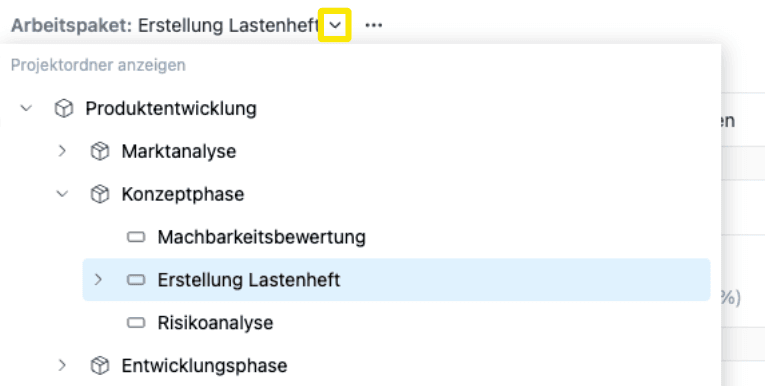
What's new
- To quickly switch from one work package to another, simply click at the top
- This works for everything in a project, i.e., subprojects, work packages, and tasks
What has been removed
- Previously, there was a button at the top left to switch
- Clicking on the heading is more logical and clearer, as fewer buttons are needed
Switch between projects quickly
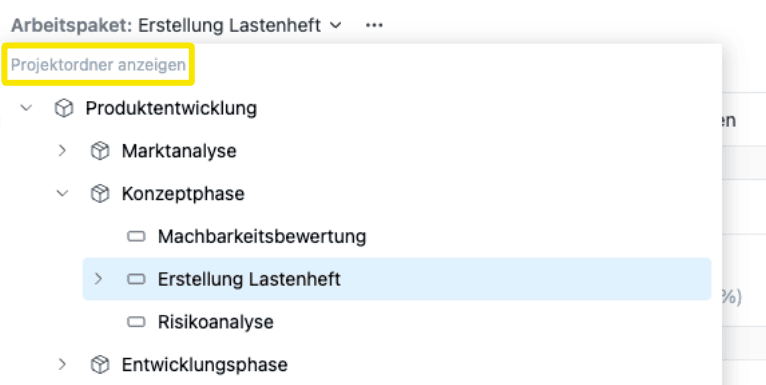
What's new
- It is now possible to switch to another project without first closing the large detail view and then switching to another project in the table
- To do this, click on the Show project folder link
Notes
- Also works if you do not use your own project folders
- Organization is then displayed
Minor improvements and bug fixes
- In rare cases, the internal project number (PID) was not assigned uniquely by Octaved Flow. This issue has been fixed.
- The color setting for a task section was saved per user. This has been improved. Colors are now stored centrally. The previous settings have been carried over.
16. Oktober 2025
New feature Displaying utilization as dots
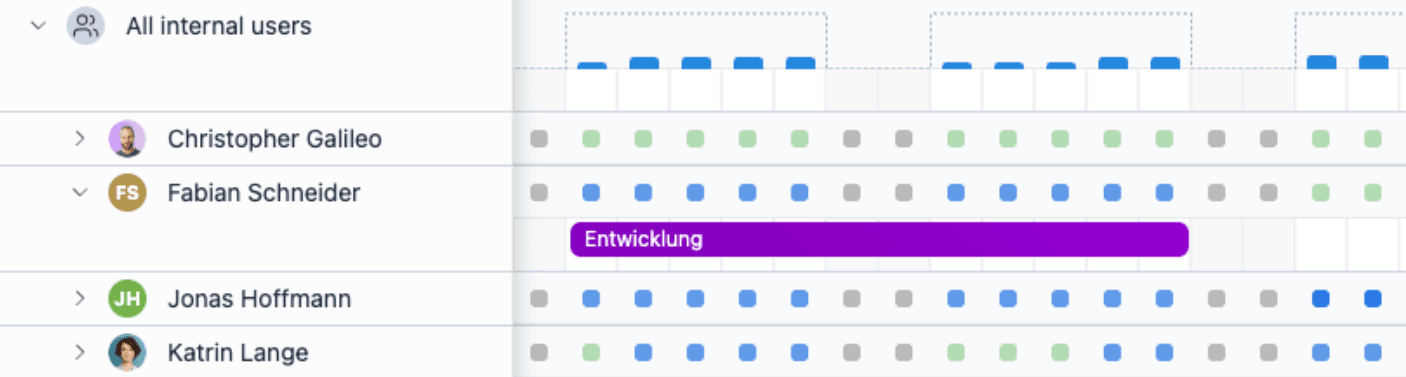
- Previously, utilization was only displayed as a bar, with the height of the bar representing the utilization for the respective day (in hours).
- What is new is that utilization can now also be displayed as dots in addition to the bars, see screenshot above.
- Especially for large teams and longer periods of time, this allows you to see at a glance the free capacities, which are represented by green dots.
- The switch can be made in Team Planning in the Display menu under User Utilization.
- Although the feature was developed specifically for technician planning, it can be used universally.
- For office workstations with varying utilization per day, graduated shades of blue indicate the utilization.
Improvement Material resources
- Material resources include, for example, inspection and test stations, special tools and test equipment, or technicians' vehicles.
- When a work package is added to a material resource, the material resource is planned and reserved in the same way as the work package.
- Two reservations for a material resource can now be moved past each other. Previously, this was not possible in order to prevent double reservations.
- When copying a template to a project, reservations for material resources are now also copied.
Further improvements and bug fixes
- Tasks in task sections are now also displayed in the tree.
- The terminology for project time tracking is now uniformly “track time.” The term “book time” has been replaced everywhere.
- In the settings for work packages under Time/Money, the term Billing Type has been replaced by Target Type, and Target/Billing Type has been introduced for billable work packages.
- The first option in Target Type is now uniformly No Target for Effort instead of the previous None (Effort) and Effort for billable work packages.
- In project planning, material resources were only displayed after reloading the page when working with two browser tabs in parallel. This issue has been fixed.
- When a material resource was moved in project planning, the date preview was displayed slightly offset. This issue has been fixed.
- In team planning, the utilization display was not updated in certain cases when a work package was moved to another user. To update, the browser's Reload button had to be pressed. This issue has been fixed.
4. September 2025
Improvement More information in team planning due to a more compact view

- The display in team planning has been compressed by reducing the height of the bars.
- This means that approximately 70% more information now fits on one page vertically (horizontally, you can zoom from 25% to 400% anyway).
- As Octaved Flow is used for increasingly larger teams and more complex projects, many users have requested a more compact display.
- Project planning was already compressed vertically a few months ago, which was very well received.
- Team planning has therefore been compressed by the same factor.
New feature Display absences with the same background as weekends

- Previously, user availability was only indicated by the dotted line.
- When a user is absent, the dotted line is at zero.
- Weekends also have a gray background to make them easier to recognize.
- Absences due to vacation and illness now have the same gray background as weekends.
- This makes it even easier to recognize availability.
8. August 2025
New feature Table view for the file list

- The board element File list now has a clear table view with detailed information.
- Sorting by columns is possible.
- There are separate buttons to open a file in the browser (if possible) or download it directly.
New feature Display options for the file list

- In the file list, you can switch between the list view and two views with preview images in different sizes.
- The selection buttons are located at the top left.
New feature File versions directly in the list view

- If there are multiple versions of a file, they can be displayed directly in the list view.
- This allows you to track the entire history without any gaps.
- Previous versions can be displayed or downloaded.
- Deleted files can also be restored.
- The version view is opened via the 3-dot menu of the board element File list > Show versions.
New feature Adjust image sizes

- You can choose between three image sizes: Large, Medium, and Small.
- The selection is made in the top left corner.
- This applies to the board element Image.
- If images are embedded in the text, their size can also be changed.
- To do this, move the mouse over the image and buttons for selecting between two sizes appear in the top left corner.
- Note: The maximum size is determined by the uploaded image itself. If it is too small, it cannot be enlarged.
New feature Clear indication of where a file can be dropped

- When you drag a file onto Octaved Flow, the possible drop zones are clearly displayed.
- For example, the file can be added to an existing file list.
- Or a new board post can be created with this file.
New feature Drag files directly into the text
- In board elements with a text editor, image files can be inserted directly into the text using drag & drop.
- This eliminates the previous detour via the clipboard.
New feature Edit text in a box

- For longer texts, an additional scroll bar appears on the right.
- This ensures that the formatting buttons always remain visible, even with longer texts and embedded images.
New feature Markdown editor

- In addition to the existing Word-like "rich text" editor, Markdown can now also be used.
- Markdown is becoming increasingly popular, and not just among IT specialists.
- A general advantage of Markdown is that you don't have to move your hand from the keyboard to the mouse for formatting.
- The resulting text is always formatted the same, regardless of whether it was edited with Rich Text or Markdown.
- This allows users who prefer to work with Markdown to collaborate easily with users who prefer classic Rich Text.
- You can switch between the two in the menu under Options.
- Quick Markdown course: "#" for heading 1, "##" for heading 2, "###" for heading 3, one asterisk for *italics*, two asterisks for **bold**.
New feature Save with Ctrl + Enter
- In the text editor, you can save with the key combination Ctrl + Enter.
- The Save button is still available.
New feature Edit with double-click
- Double-clicking on text with the mouse will edit it.
- The Edit button is still available.
Further improvements and bug fixes
- Links in the board to external pages are now opened in a new browser window (more precisely, a browser tab).
- Links to information in Octaved Flow are opened in the same browser tab.
- In the formatting options, Heading 2 is now used instead of Subheading as the label.
- On Mac, a file can now also be dragged and dropped onto an empty board.
- The board element File has been renamed File list.
31. Juli 2025
New feature Titles for board posts

- Board posts can now optionally be given a title.
- The title helps users recognize the topic at a glance. This is helpful for long texts and file lists.
- The title is also displayed after the post has been collapsed.
New feature Expand and collapse board posts

- Board posts can now be expanded and collapsed.
- When collapsed, the title is displayed.
- Labels are also displayed, if they have been set.
- All board posts on a page can be expanded or collapsed via the Options menu.
- The status, i.e. which posts are expanded or collapsed, is saved. This allows you to collapse completed topics, for example.
New feature Automatic saving
- The auto-save function is now available for text in board posts.
- Text is saved automatically and continuously as you type.
- If the internet connection is lost or the browser is accidentally closed, the text will be restored as soon as the corresponding board is reopened. This also applies if several texts are being edited at the same time.
- The Save as draft function is therefore no longer necessary and has been removed.
- Users who work on a text for a long time before it is finished can, for example, label the board post Draft.
New feature New board element: link list

- With the new element Linklist, link collections can be stored in the board.
- Websites and web applications can be specified as link targets.
- It is also possible to open files located on drives or drive shares directly via Octaved Flow. To do this, right-click on a file in Windows and select "Copy as path".
- The file path, for example M:\Projects\Sample Customer\Concept.docx, is then inserted into the link list.
- If you click on this link in the board, Windows Explorer opens and the file is preselected. Another click (or Enter) is then all it takes to open the file. This saves you from having to search through file systems if the appropriate link is already stored in the project or work package. For this to work, you need to meet certain requirements, which are explained under Settings > More > General > Open Microsoft files.
New feature Preview Word, Excel, and PowerPoint in your browser

- Word, Excel, and PowerPoint files stored in the board element File can be previewed directly in the browser. This means that downloading is not necessary to view the content.
- For data protection reasons, this feature must first be enabled. This can be done under Settings > More > General > Open Microsoft files.
Improvement General redesign and improvement of usability

- The board post currently being edited is highlighted with a blue frame. This is particularly useful when there are many posts.
- The save button is now located at the top right, in the same place as the edit button.
- The buttons in the text editor have been redesigned and now look more modern.
- The fonts in the text editor are better coordinated, especially for headings, so that the overall typeface appears more harmonious.
- Board posts no longer run across the entire width of the page, but are limited in width to provide a more pleasant reading experience.
Improvement Fixed position of the Add button

- There is now a central New button that can be used to create all types of new board posts.
- It is located in a fixed position and is therefore always easily accessible.
17. Juli 2025
New feature Sort directly in the table using drag & drop

- The order of the elements can now be changed directly in the table using drag & drop.
- To move a work package to the top, for example, simply drag it with the mouse.
- This works for all elements that have an order, i.e., subprojects, work packages, and tasks.
- The function is available for the table in Projects > Table as well as in Planning > Project planning.
New feature Move elements using drag & drop with the Shift key

- To move items outside their current location, hold down the Shift key while dragging and dropping.
- This allows you to move a work package to another subproject or a task to another work package, for example.
- You can also move a work package to a completely different project or a project to another project folder (if you use project folders).
- You can even move a subproject on the same level into another subproject, thus creating a "sub-subproject."
- If moving is not possible, a no-parking symbol appears.
- Moving is not possible if, for example, you do not have sufficient permissions.
- As a general rule, anything that could previously be moved can now be moved using drag & drop. The new function does not impose any restrictions; it simply makes handling much more convenient.
8. Juli 2025
Improvement Four levels instead of two for subprojects

- Previously, (larger) projects could be divided into subprojects, which in turn could be divided into subprojects.
- This meant that a maximum of two hierarchical levels were possible for subprojects.
- Now, up to four levels of subprojects are possible.
- There are more and more very large projects being managed with Octaved Flow.
- At the request of our customers who manage complex projects, the number of levels has been increased to four.
- The example above is from the field of mechanical engineering and has three levels of subprojects. Special machine is the project, Design phase is the first level, Subproject hydraulics is the second level, and the assembly Pump is the third level. Below that are the work packages.
New feature Drag & drop the bracket to reschedule the entire subproject

- Previously, it was only possible to move and reschedule an entire project or subproject on the timeline via a pop-up window in the detailed view.
- This can now be done directly in the project planning via drag & drop.
- To do this, simply move the bracket of the project or subproject with the mouse.
- The start date is displayed when dragging. This is particularly helpful at low zoom levels to ensure that the desired date is selected.
- For backward planning, i.e. planning from the end date, either a higher zoom level should be set or the existing pop-up window should be used: Detailed view of the project or subproject > Planning > Move planning button.
Further improvements and bug fixes
- Ending time tracking by dragging and dropping with the mouse now works reliably in all cases.
- Responsibilities set at the project level are no longer automatically inherited, but are now only the default setting for newly created work packages.
- Adding a comment text to invoices is now possible again.
- When planning simulation is active, the menu items in the detail view are no longer disabled when opened from the table.
- Grouping by customer and customer location has been removed from the table. This resulted in excessive nesting, which was confusing. Displaying and filtering by customer and customer location is still possible and completely replaces the grouping function.
5. Juni 2025
Improvement Table performance and new expand functionality

- The table under Projects > Table now only loads data when something is expanded.
- This makes the table significantly faster.
- This is particularly noticeable for users with many projects or large projects.
- The Expand all function has been removed as a result.
- There is now a new expand function in the context menu of projects (see screenshot).
- This makes more sense anyway, as once you have a certain number of projects, you no longer want to expand everything, but only a specific project.
Improvement Swapping menu items

- The menu items under Projects have been swapped.
- Table is now the first menu item, as this is the most frequently used item.
New feature Set all open tasks to done

- If a work package is marked as completed but there are still open tasks, a warning appears.
- There is now a checkbox in this warning.
- This can be used to set the status of all open tasks to completed.
- Note: There are situations where it makes sense to document which tasks have not been completed. That is why this option is available.
New feature Split bars at the current mouse position

- Planning bars are now split at the current mouse position.
- Previously, they were always split in the middle.
- The date on which the split occurs is displayed.
- This is particularly useful at low zoom levels when it is difficult to see whether the date has been reached.
Other improvements and bug fixes
- In the large detail view of projects, there is now a pencil icon that can be used to change the customer. Previously, this was only possible in the small detail view.
- When deleting task sections, a text must now be entered for security reasons, as this will delete all tasks contained therein.
- The option to switch how far back project data is loaded has been restored.
- When comparing baselines in project planning, no data was displayed if a due date was specified. This now works correctly again.
- The option to create recurring bars in project planning is now available again.
- Bars that were moved in team planning were sometimes hidden behind other bars. This now works correctly again.
- The definition of logical dependencies between work packages and tasks is no longer available directly in the detail view, but is opened via a button. This improves clarity.
1. Mai 2025
New feature Critical path


- Critical path is another method developed by Octaved Flow to identify and manage project risks.
- The critical path is the sequence of work packages in which no delays may occur so that the project can be completed on schedule.
- The critical path can be displayed for projects or sub-projects.
- In the critical path diagram, the arrows are red and the work packages are outlined in red.
New feature Colour picker extension

- The color code is now displayed as text in the color selection for projects, sub-projects and work packages.
- This means that the color can now be transferred via copy & paste.
- Customers who use special colors for sub-projects wanted to be able to transfer them 1:1 to other sub-projects.
- As the color code is now an input field, this is possible without any problems.
Further improvements and bug fixes
- A warning has been added in the board if the window is closed without saving the text already entered.
- A warning is displayed in the board if a board type is used that is addressed to a person (Approvals, FYI) and no one has been selected as the recipient.
- The detail view of customers has been aligned with the detail view of all other elements in the table and project planning to create a consistent user experience.
- If the detail view was pinned and then closed, it could no longer be 'unpinned'. This is now fixed and the detail view can be unpinned even when closed.
- Other general improvements, including the adjustment of icons, text improvements and better translations into English.
24. April 2025
Improvement Zoom function in project planning

- The zoom function control in project planning has been moved from the bottom right-hand corner to the top right-hand corner of the menu bar.
- As a result, the control is no longer hidden by the detailed view when it is open.
- The zoom function in project planning can therefore also be used while editing projects, sub-projects, work packages or tasks.
New feature Adjust zoom level to currently expanded projects

- This new function automatically adjusts the zoom level to the currently expanded projects.
- By clicking on the button, the zoom level is automatically set so that everything that is not collapsed (i.e. theoretically visible) fits on one page without having to scroll.
- Of course, this depends on the size of the monitor and the current size of the planning area.
New feature Expansion of zoom levels

- The zoom levels have been extended so that long projects can also be displayed without scrolling.
- It is now possible to zoom out to 10%.
- The zoom levels have also been extended in the other direction and now reach up to 500% to highlight a short period of time.
New feature Zooming with the mouse wheel
- Zooming is now also possible with the mouse wheel.
- To do this, press the control key (Ctrl) and turn the mouse wheel.
- The mouse pointer must be in the planning view.
New feature Display of start and end date when dragging planning bars

- When dragging a planning bar, the start or end date of the planning is now displayed.
- This is particularly useful at small zoom levels when the date is no longer easy to see.
- If you drag the start or end of the planning bar, the start or end date is displayed.
- If the entire bar is moved, both are displayed.
New feature Dynamic scale adjustment


- The display of the scale, i.e. the days and months above the planning view, now adapts dynamically to the selected zoom level.
- At larger zoom levels, days are displayed and calendar weeks or months are displayed above them.
- At smaller zoom levels, the days would no longer be recognizable and therefore calendar weeks are displayed first and months at even smaller zoom levels.
New feature Planning on weekends

- Previously, it was not possible to start or end a planning bar on a weekend in project planning.
- The bar automatically snaps to the next weekday.
- However, weekends can be selected as the start or end in the detailed view.
- As some industries also have to plan on weekends, weekends can now also be selected in project planning.
- If the Shift key is also pressed when dragging a planning bar with the mouse, weekend days can also be selected.
10. April 2025
New feature Filter for Responsible extended by "No one responsible"

- There is a new option in the filter for Responsible: "No one responsible".
- This filter can be used to find work packages and tasks for which no one is responsible.
- This allows the project manager to see at a glance where resources still need to be allocated.
- It can be assumed that a work package for which no one is responsible will probably not be completed. Such work packages and tasks can now be quickly identified.
- The new filter is available in the menu items Table and Project planning under All filters.
New feature Filter by person and project role

- There is a new combined filter for person and project role.
- This filter can be used to find projects, sub-projects and work packages in which a specific person occupies a specific project role, for example "Max Mustermann is project manager".
- The new filter is available in the menu items Table and Project planning under All filters.
Practical tip Using new filter options

- In the example scenario, there is a department manager who assigns a person from his department as Responsible for the work packages for which his department is responsible.
- For this purpose, the project role Department Manager was created in Octaved Flow and the department manager with the project role Department Manager is assigned to all work packages of this department.
- The question now is how the department manager can find the work packages for which his department is responsible and for which he has not yet assigned an employee. And how to do this efficiently, without long searches and across all projects.
- The answer is simple. The department head uses a combination of the two new filters.
- Responsible is set to No one responsible and the project role filter is set to I have the role "Department manager".
- If the project manager and not the department manager defines the responsibilities in the company, the example works in exactly the same way, except that the project role Project manager is used.
New feature New filters also in team planning

- Instead of the filter for unassigned work packages, there is a separate row for unassigned work packages in team planning.
- These can then be assigned to a person using drag & drop by dragging them onto the person's row.
- The filter for the person and the project role is opened in the team planning via the filter icon in the Not assigned line.
2. April 2025
New feature Permissions can be set directly at all levels

- Permissions can now also be set directly for projects, sub-projects and work packages in Octaved Flow.
- The option to set permissions indirectly via project roles (for example: project manager automatically has more permissions) is retained. In addition, authorizations can now also be set explicitly.
- Some Octaved Flow users have used project roles as a workaround to set permissions.
- As permissions can now also be set directly, project roles can be used for their actual purpose again.
- To do this, there is a “Permissions” button in the detailed view under the "Responsible" menu item.
New feature Project folder integrated in menu item "Permissions"

- In the settings, the functions from the "Project folder" menu item were added to the "Permissions" menu item.
- As permissions were essentially only managed in the "Project folder" menu item anyway, it was obvious to merge the two menu items into one.
- This means that all authorizations can be managed in one place.
- The "Project folder" menu item has been removed from the settings.
New feature Detail view for project folders with permissions

- The detail view of the project folders has been expanded.
- The permissions for the respective project folder can now be set there without having to switch to the "Settings" menu item.
New feature Authorization for time recording with task assignment
- This is a case where a user has been assigned a task but does not have authorization to view the parent work package (and possibly the entire project). The user automatically receives authorization to view and check off the task. The user is not automatically given permission to see the work package (and therefore the other tasks).
- Previously, the user did not have the authorization to record time for the work package in this case.
- This led to the problem that the user could complete the task but could not record the time spent on it.
- Now, the user automatically receives authorization to book time to the parent work package with the task.
Further improvements and bug fixes Rounding of time entries
- Previously, the display of days in time recording was rounded to 0.5, as greater accuracy was not considered necessary - the exact number of hours was already available.
- However, this led to queries, especially when recording time for customers.
- Therefore, the display of days is now accurate to one decimal place, so that, for example, when 18 hours are displayed in days, "2.3 days" are now displayed instead of "2 days".
26. Februar 2025
New Feature Cross-project dependencies

- Work packages from different projects can now be made dependent on each other.
- Previously, this was only possible between work packages from the same project.
- In the detail view, a work package from another project can now also be selected as a predecessor.
- Feedback from Octaved Flow users has shown that the ability to create dependencies between different projects is important and we have implemented this in the latest version of Octaved Flow.
New Feature Drag & Drop

- It has always been possible to create dependencies between work packages using drag & drop.
- Now you can also create dependencies between work packages in different projects using drag & drop.
- As with work packages in the same project, you can use the mouse to drag an arrow between the desired work packages, making them dependent on each other.
New Feature Improved selection of predecessor

- The table for selecting the predecessor has been completely revised.
- It is now possible to switch between different views of the table.
- Filter functions have been added so that the predecessor can be found even more quickly.
New Feature Limit labels to select project folders

- For example, project folders can be used to visualize separate clients or teams for different countries.
- The team that uses project folder A can have a different working method than the team that uses project folder B.
- As the working method is usually linked to the use of labels, labels can now be restricted to specific project folders and are therefore only available for projects in the respective project folder.
- This means that team A can select different labels than team B.
- Note: Labels that have already been assigned are retained, the restriction only affects the selection when adding labels.
5. Februar 2025
New feature Collapse and expand in table

- In the table display options, it is now possible to expand and collapse all content within the created projects.
- This provides a quicker overview of the existing projects and saves you having to expand and collapse them manually.
- It is also possible to collapse everything below the work packages. This hides all tasks, which makes the table clearer.
- This is particularly useful for project managers who do not work at this level of detail.
New feature Display number of results


- In the table's display options, you can also select to display the number of all hits at the bottom right.
- Especially if the results are filtered, you can see the number of hits without having to count them manually.
- As qualified hits are always displayed in black, this function only counts the black rows, so to speak. Rows that are only used to display the results in the tree, such as the parent project, are displayed in gray and are not counted.
New feature Basic selection of columns and filters

- There is now a selection of the most frequently used and most important columns and filters in the columns and filters.
- We have added more and more filters/columns over time, which has made the list longer and longer.
- Therefore, the most important columns and filters can now be found under Basic.
- The complete list is still available under All Filters or All Columns.
New feature Live updates when searching in the table

- If a term is entered in the search bar of the table, an automatic update takes place, which restricts the projects, work packages and tasks displayed accordingly.
- Previously, it was necessary to click on the magnifying glass to start the search.
- In combination with the other Octaved Flow filter tools, the elements you are looking for can now be found quickly and efficiently.
15. Januar 2025
New feature Color display of availabilities in the date selection

- In order to be able to plan tasks within a work package even better with the date selection, there is now a colored marker that shows the planned period of the work package.
- This makes it possible to see at a glance which period is available for planning the tasks without exceeding the due dates of the higher-level work package.
- All days outside the planned time frame of the work package are highlighted in red, while the period available for task planning remains white.
New feature Highlighting of start and end date in the date selection



- To make it easier to recognize that you have set the start date after the first mouse click, the corners are now rounded to the left.
- If you then set an end date, the corners on the other side are rounded to the right to create a bar.
- If no end date has yet been selected, the right‑hand corners remain unchanged, as can be seen in the screenshot above.
- If the task is only planned for one day, all four corners of the selection are rounded.
- This change, which may seem inconspicuous at first glance, speeds up work as time periods can be recognized much more quickly. As the date selection is used relatively frequently, the effect is multiplied.
New feature Display of gap bars in the date selection

- If the planning bar of a work package has been split (gap bar), the other gap bars are visible in the date selection.
- This makes planning easier, as the split bars can no longer be accidentally moved to the same period.
New feature Performance improvements when dragging and dropping tasks

- When moving tasks, a line is now displayed that marks the destination of the task.
- Previously, when moving tasks, all surrounding tasks were also moved to show the destination. Although this was visually appealing, it slowed down the process.
- The line is a pragmatic solution that not only makes the software faster, but also clearly indicates the destination of the task.
9. Januar 2025
New Feature Virtual users

- Unlike standard users, virtual users cannot log into Octaved Flow themselves.
- In project planning, virtual users function like standard users, they can be scheduled into projects and project time can be recorded and billed.
- Virtual users are used, for example, for resource planning for subcontractors or fitters who do not have access to Octaved Flow.
- Another use case is recording the project time of external employees and freelancers so that this time can be invoiced to the customer.
New Feature One page for all types of users

- All user types can now be managed on a central page, which provides a better overview of the users.
- It is possible to filter by user type.
- The following user types are available: “Standard user”, “Virtual user”, “Guest user” and “API user”.
- Note: Customer users now fall under the guest user category. The attractive, dynamic MAU (Monthly Active Users) license model is therefore available for all guest users.
New Feature Login via Microsoft Entra ID

- You can now sign up and log in to Octaved Flow with your Microsoft business account.
- For organizations and companies using Entra ID, it is now possible to use it to log in to Octaved Flow so that separate login details are no longer required.
- The switch to Entra ID does not have to be made immediately for all users, but can be implemented gradually.
- Login via Entra ID is activated under “My name” (bottom left), “My settings” and then “Security”. At the bottom is a button “More login options”.
New Feature Authorizations for guest users


- Additional authorizations have been added to the authorizations for guest users.
- Guest users can create tasks, provided they have been assigned the appropriate authorizations.
- For example, customers can create change requests in the form of tasks, which can then be processed internally.
- In addition, the available authorizations have been structured more logically.
- The screenshot above shows the old version on the left and the new version on the right.
Further Improvements
- In the detailed view under “Responsible”, the project role is now automatically selected if there is only one project role.
- Performance improvements in the area of tasks and personal tasks.
- In pop-up windows in which a date is selected, the calendar weeks are now also displayed on the left-hand side.
- Design improvements to the new context menu.
- The context menu has now also been introduced for tasks in project planning.
- The “Record time” option is once again available on all levels in the context menu.